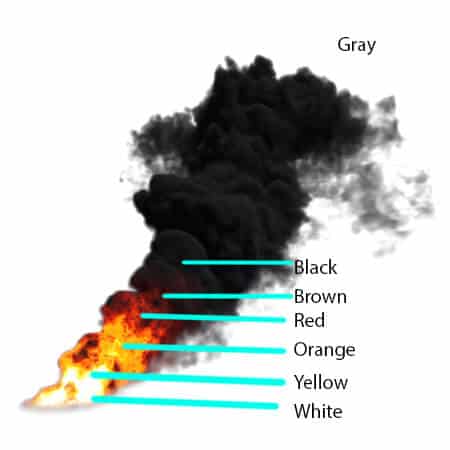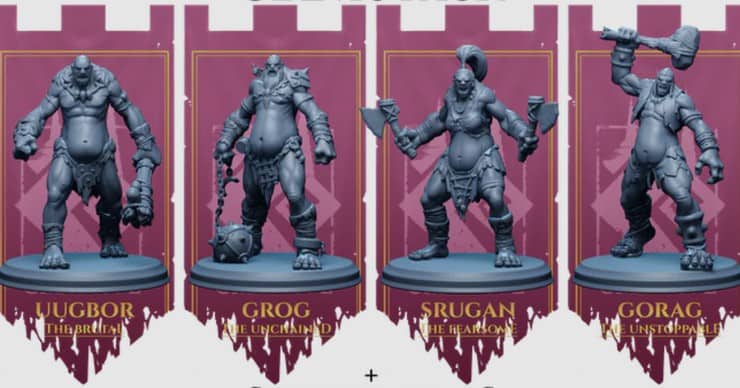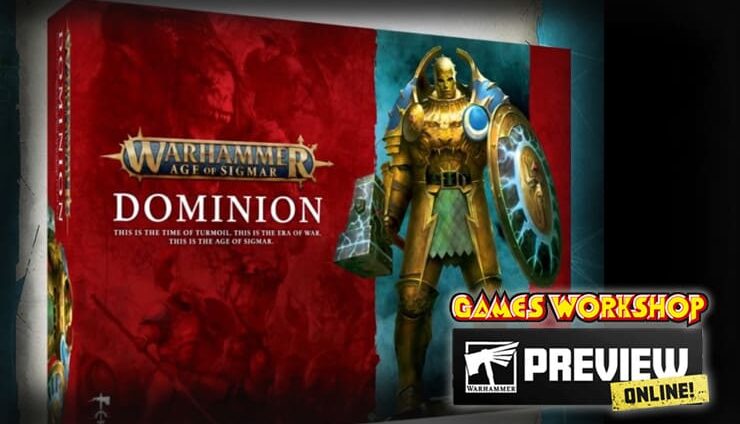Painting smoke & fire exhaust clouds does not have to be hard, and Deadly Print Studio has the tutorial to show you how to paint them!
Painting smoke & fire exhaust clouds does not have to be hard, and Deadly Print Studio has the tutorial to show you how to paint them!
Most people aren’t in love with the GW stands, well, neither is Deadly Print Studio! They have a ton of amazing flight stands for all kinds of minis, which you can grab here. But today we’ll be talking about how to actually paint up their awesome smoke stands that can be used for a bunch of jetpack minis. Let’s jump into the guest tutorial by Deadly Print Studio!
How To Paint Smoke & Fire Exhaust Clouds: Deadly Print Studio

Materials

You can use any kind of paint, but the paints that are key for our method are Vallejo Fluo paints.
Preparation

Also, add white in the holes of all the thrusters zone. Why I do that? We print 90% of our FX with translucent resin, and It’s good to keep a bit of translucency in the fire parts and we want to keep the center zone of the fire white, the more bright part has to be the inner thruster.


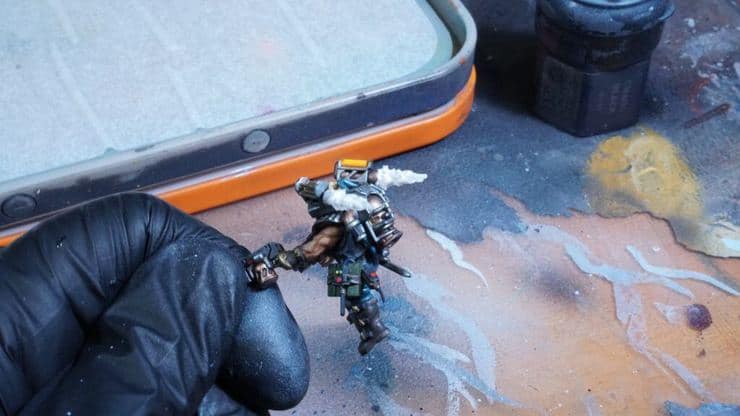
Adding Color
It’s time to add some color! We always start painting the fire from the more bright to the darker.


Time for some Orange Fluo paints! Some parts can be done with overbrush or drybrush, but be very careful, this paint it’s really thin. Probably, you need to do 2-3 thin layers to achieve a really bright color.

To add more contrast to the fiery part and paint a bit more down at the smoke stick we add this bright red.


To add more contrast we create a mix of dark purple and we add it closer to the brighter areas and the tips of the fire thrusters.


We start with Agrax on all the surfaces and Nuln oil to the part closer to the dark part of the smoke.
Final Touches
For the final touches of the smoke, we did a bit of dry brushing of light grays in 2 stages with makeup brushes.

We have to think a lot about the light source and how it’ll affect the surface around it and the shadows that it creates. One thing that helps me a lot it’s using my phone light to check where I have to add more orange or less and where are the shadows.

There you have it! A great way to get some amazing-looking flame effects. Don’t forget to grab these amazing files (or bits), by clicking the link below.