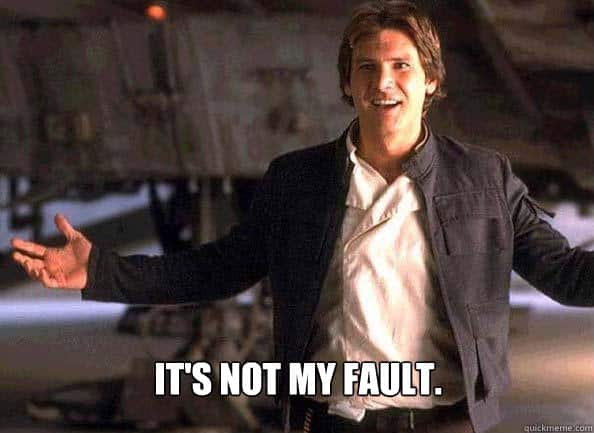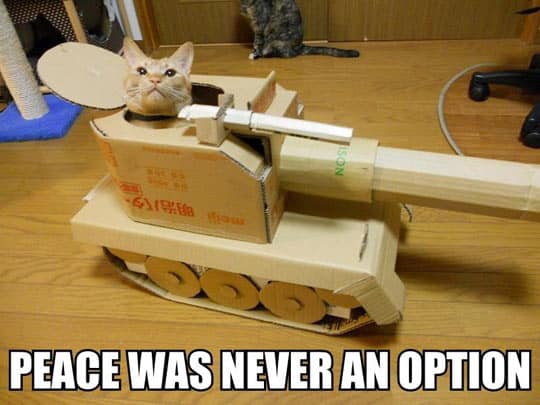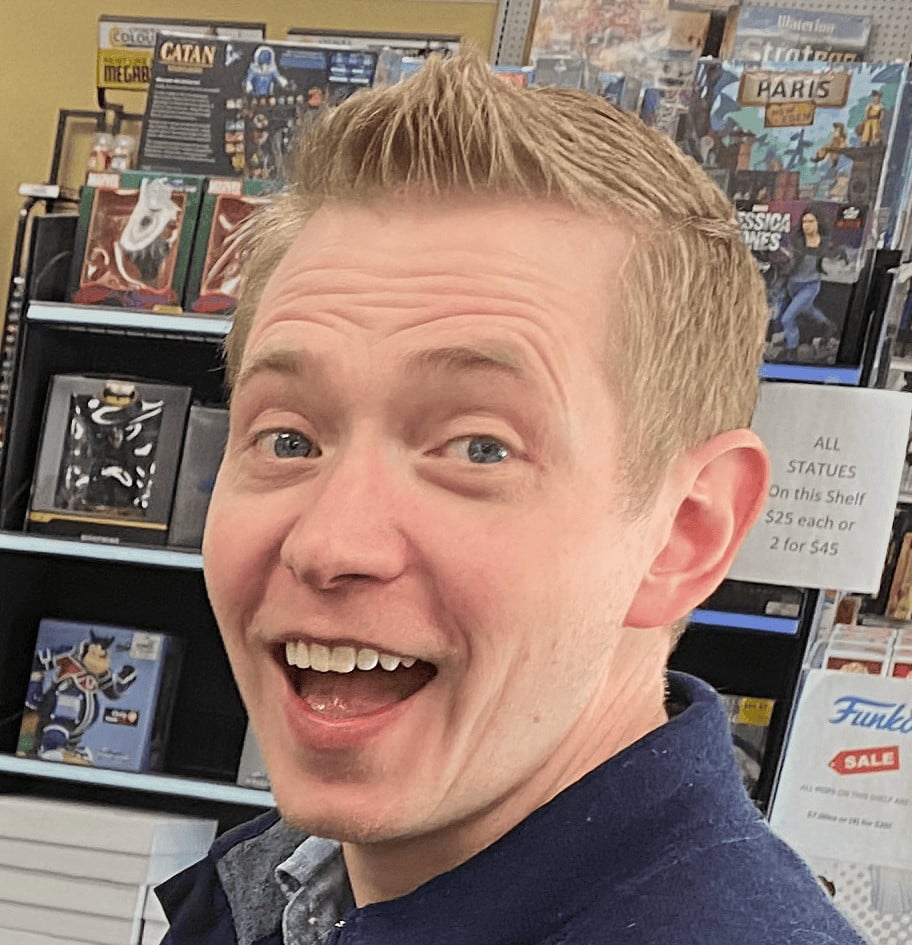If you’re tired of redirects and pop up ads that appear on your phone or computer when you visit sites including ours, you may want to read this.
We are getting reports of a lot more App store redirect ads this week as advertisers dump their extra inventory going into Q4.
Unfortunately there isn’t much we can do about it as app store redirects for the most part are legit ads that can be both triggered by the settings in your phone, as well as other installed app settings.
Also Sevmob link redirects are also hitting all over the web. It’s cookie based, so once you pick it up, it sticks with your browser. To get rid of it you’ll need to clear your cache/cookies in your safari (or Android) settings, power down the phone and restart it.
That should be the end of it.
While I am not a technical expert the following steps have solved other similar problems for me on my iPhone and it starts by having the most recent version of both Chrome and Safari on your device(s).
Checkout this site about Mobile viruses just to be in the know, and this forum thread had a lot of the information I referenced:
Also apple has an article on how to fix this on safari now.
IoS Device
1).Go to settings.
2). Click on Safari.
3).Turn on BLOCK POP UPS.
4).Turn on DO NOT TRACK.
5).Click Block Cookies tab. Then click block cookies from third parties and advertisers.
6).Do a Hard reset. Then your problem will be fixed.
AppStores
On Apple Device.
Goto settings/Safari
Turn on Block Pop-ups
Block Cookies/ From third parties and advertisers.Goto Settings/General/Restrictions.
Passcode will be 0000 if you have not set one.
Goto Websites/Limit Adult Content
Bottom of screen add these links to block them.
- hastrk2.com
- http://www.mobileapptracking.com/
- http://www.tictacti.com/
Google Play
From the main device settings, go to Apps, then find Google Play Store in the list, click Open by default, then Open supported links, then Don’t open in this app.
Older Android:
From the main device settings, go to Apps, then find Play Store in the list, and click Clear defaults.
Next time a website redirects you to a Google Play link, you’ll get a chooser asking you whether to open it in the browser (it’ll give you a choice of browsers if you have several installed) or with the Play Store app. Select the web browser and click Always. Now links to Google Play will never open in the Play Store app.
I hope that helps a lot of you out there struggling with re-directs and pop-ups from sites around the web. Drop your comments if you have more input on the matter.